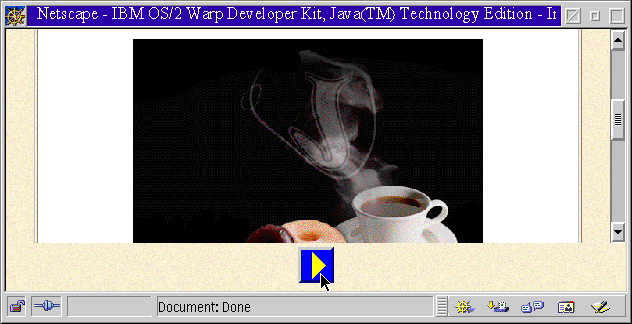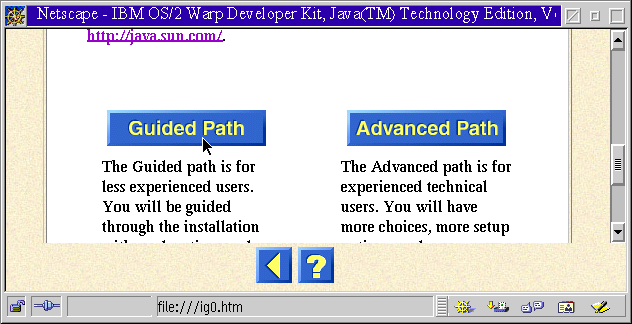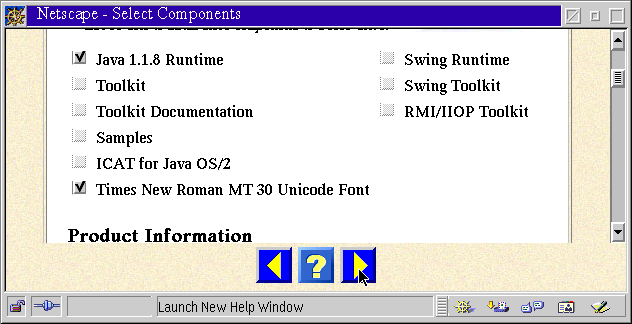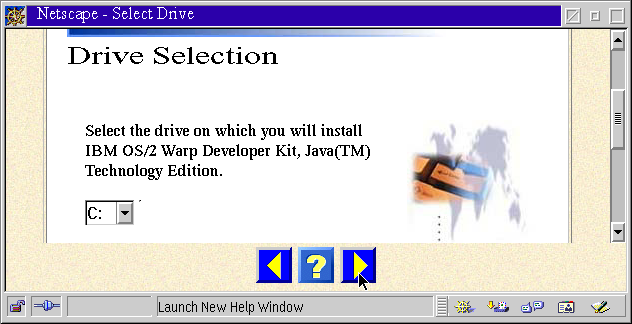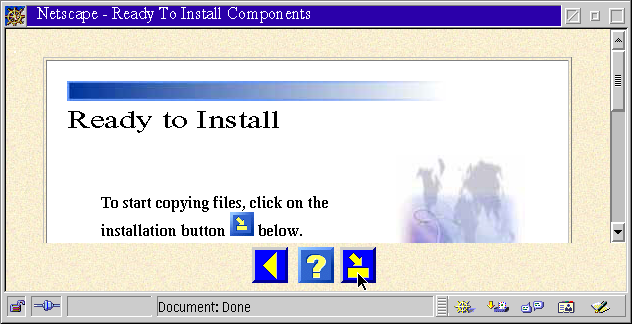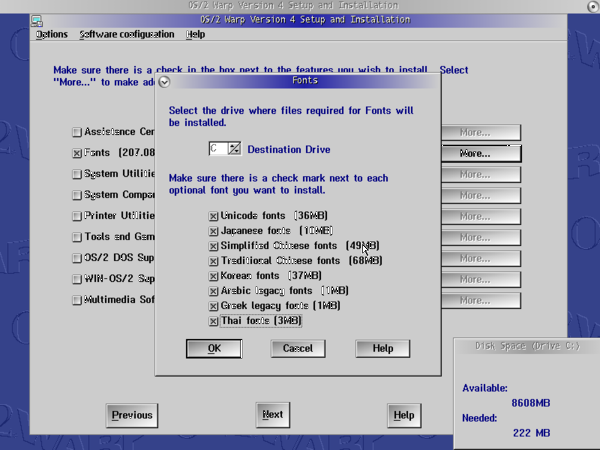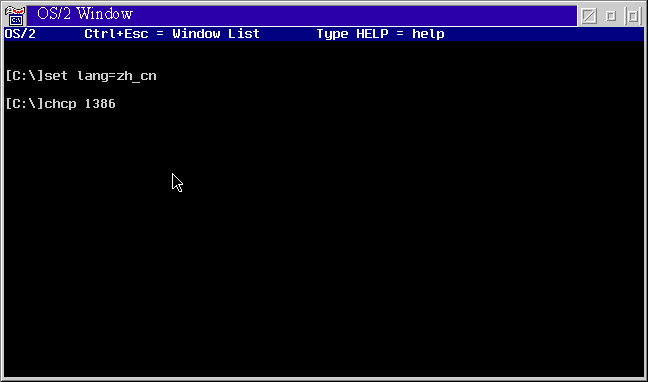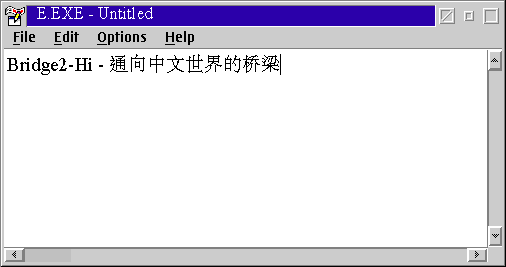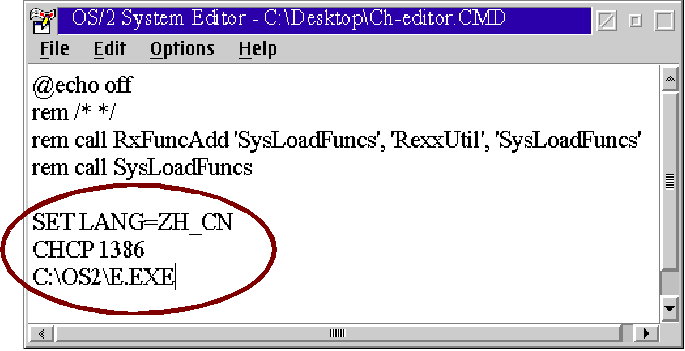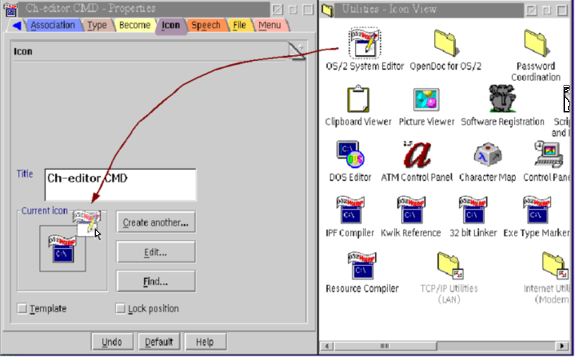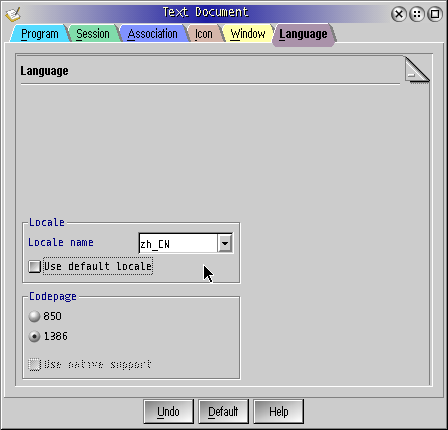Surfing In The
Colorful Chinese World With OS/2 And eComStation
-By Chen Biao
- Editor by eZine and published
on 2006 Volume I, Issue II
Eleven
years has passed since I started to fall in love with the OS/2
operating
system. That was in the early part of 1995. The first version I used
was OS/2
WARP 3.0 English version and the Simplified Chinese version. The smooth
switching between several DOS sessions allowed me to be highly
productive with OS/2. In latter years I bought OS/2 Warp 4.0 English
version and then eComStation. When I wanted to purchase OS/2 Warp 4.0,
I could not find the Chinese version available in the market. Recently
I've seen that the beta version
of the traditional Chinese version (ZH-TW) of eComStation has been
released, and I hope we can see the simplified version in the near
future!
I
have had a dream for many years since I began to use OS/2 Warp 4.0
English version; to handle Chinese characters (Han Zi) smoothly in the
English vesion of OS/2 Warp. Perhaps you also have woundered how to do
this? For
example, maybe you want to learn the Chinese language and want to know
about the history, culture and the fantasitic changing of our great
country by browsing the Chinese web pages and reading some Chinese
books. Maybe you just want to surprise your Chinese friends by
writing an email in the Chinese language!
Actually
OS/2-eCS has realized half of my dream: as long as you have installed
the operating system correctly and configured environment parameters
for the application software, you can now read Chinese symbols as they
will display! OS/2-eCS is a “Multi-lingual ready” operating
system, and it has powerful national language support integrated well!
But
what about the another half of the dream? I have just
finished a Chinese-character-input software tool - "Bridge2-Hi".
With the Bridge2-Hi you can now input Chinese characters and write
articles in the Chinese language with your normal keyboard. There is
another
Chinese version of this article (you can find it in my web-site) that
is writen utilizing OpenOffice 1.4 with Bridge2-Hi 1.0.
However
this article is not a tutorial of Bridge2-Hi. Rather I will explain how
how to prepare the operating system and how to
setup the right environment parameters for various application software
titles. Specificaly you will learn how
to configure the options of various applications to meet the
requirements of displaying and inputing Chinese
characters in the right way.
Now,
let us get started!
1. Preparing
the operating system
-
OS/2 Warp 4.0 non-Chinese
version:
If
you are using OS/2 Warp 4.0 non-Chinese version, you will need to
install
the IBM Java 1.18 Runtime. After installation of the IBM Java 1.18
Package,
the operating system has the “code page” files and
Unicode font - Time New Roman MT 30, which
are the pre-requisite of displaying and
printing Chinese characters.
Please
follow these steps:
-
Unzip the IBM Java 1.18 software package with
“-d” option into a temporary directory.
-
Run the "Install.exe” and the operating system
will automatically load "Netscape” and pop up a "Language selection"
interface with several push buttons. Please refer to following chart.

-
Select the language which you prefer, and the
following page shows:
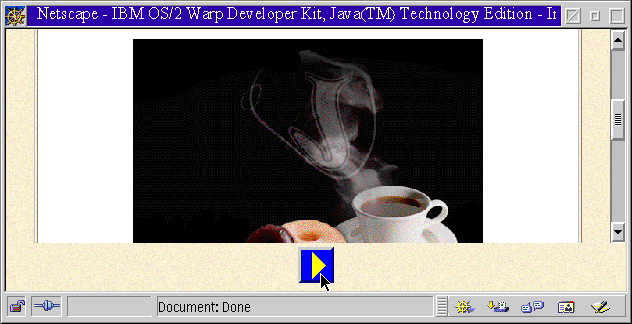
-
Just click the "arrow" button and then:
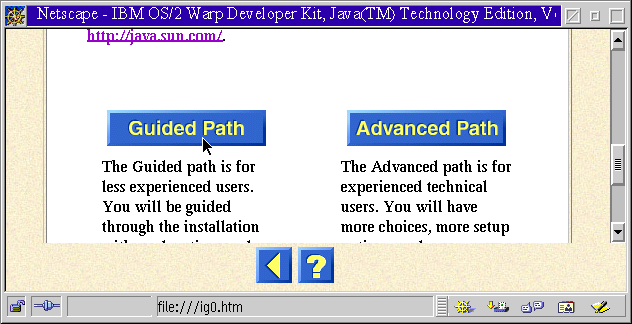
-
Click the "Guided Path”, and select components
you want to install in the next page:
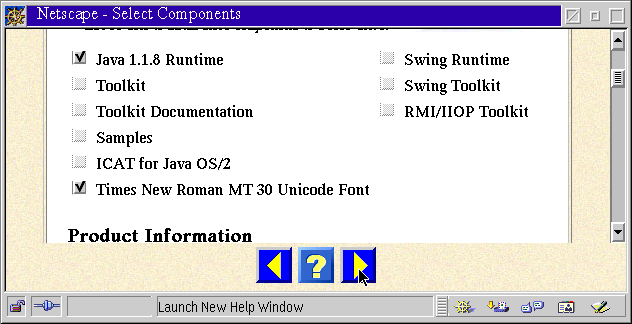
-
Select "Java 1.1.8 Runtime” and "Times New
Roman MT30 Unicode Font” and then click the “forward” arrow button. The
following page will display:
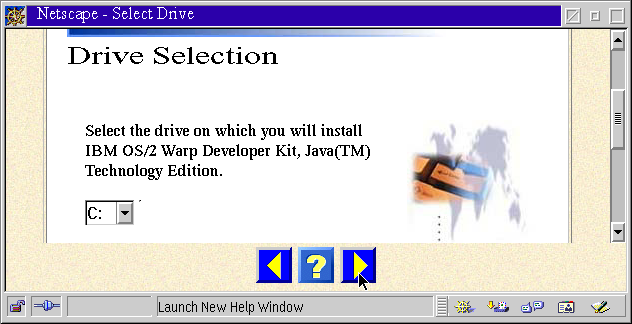
-
Select the target hard disk and click the
“forward” arrow button:
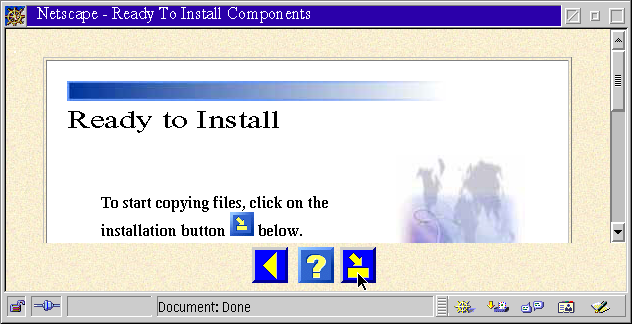
-
Click the "start install" button to begin the
installation.
-
After the installation of IBM Java 1.1.8, you
need to modify the Config.sys file. Find out the line including
"Codepage" :
The original configuration of this line could be following:
Codepage=437, 850
Now change it to following lines:
REM Codepage=437, 850
Codepage=850, 1386
Save the Config.sys.
Note: After the modification,
Codepage 850 will be the default codepage, it support American English
and most of the western Europa languages; Codepage 1386 will be the
backup codepage, it support Chinese GBK encoding. If you want to use
BIG5 encoding, please change "1386” to "950”.
-
Re-boot. After reboot your OS/2 will be ready
to display Chinese characters.
-
eComStation 1.x
If
you have eComStation then you can install the Chinese language
support components at the system installation phase. However if you
select the default options when you install eComStation, the
Chinese fonts can't be installed automatically. Of course you still
have the opportunity to mount the Chinese fonts with the “Selective
installation” function in the “System Setup” folder.
-
At
the installation phase: When you start the installation and go into
[system component] selection phase, just select all “International
fonts” and continue to finish the installation.
-
Mount
Chinese fonts in the installed operating system. Open the desktop
folder [Local system]→[Installa/Remove]→[Selective Installation] and
select all national fonts in the following picture:
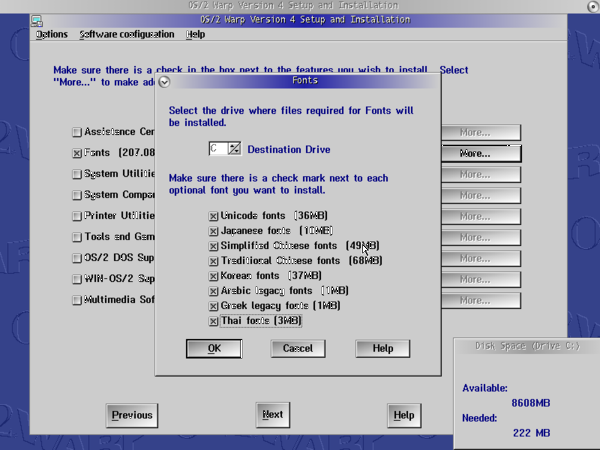
2. Preparing
"running environment " for application software:
So-called
“running environment” is the operating systems
environment parameters that can be set for a specific application
software where you want
to display or input Chinese characters. They are "LANG"
and "Codepage” . Let's have a look at how to configure them
in OS/2 Warp 4.0 and eComStation separately. Here we will use the
system
editor – "E.exe” as an example.
-
OS/2
Warp 4.0
-
We
firstly take a simple way which is mostly suitable for handling Chinese
characters not very often.
-
Open
a window of OS/2 prompt, and input following characters:
[C:\]set lang=zh_cn↵ ... set "LANG” environment as
“People's Republic of China”.
[C:\]chcp 1386↵ ... temporary change to codepage to GBK
encoding
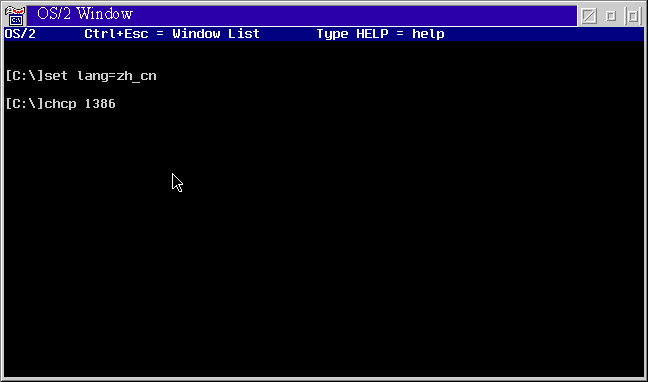
-
Change
the current directory to the directory where your application resides
and then run the application:
[C:\]cd os2↵
[C:\os2]e.exe↵
-
Then,
select the display font: open the menu [Options]→[Set Fonts] and select
"Time New Roman MT 30” in the font selection dialog:

-
From
now on you can open text files with Chinese characters and also input
Chinese characters into the edit area as in the following picture:
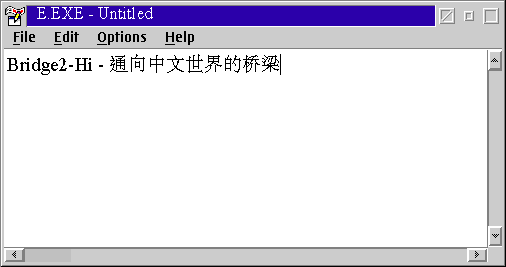
-
Now
we will try another way: if you need to manipulate Chinese files
frequently, it's better to setup a specific batch file (.cmd file). You
can configure the environment parameters and load the application
software in the .cmd file, e.g. E.exe.
-
Open the desktop folder [OS/2
System]→[Templates], drag the icon of "OS/2 Command File.CMD” with the
right mouse button to the empty space of the desktop, the operating
system will then establish a .cmd file with name of "OS/2 Command
File.CMD".
-
Change the file name to an easy to remember
word, e.g. "Ch-Editor.CMD".
-
Right mouse button (RMB) click on the icon of
this cmd file, and select [Open as]→[OS/2 System Editor] from the
pop-up menu.
-
Input environment settings in the .cmd file,
the same as those in the following picture:
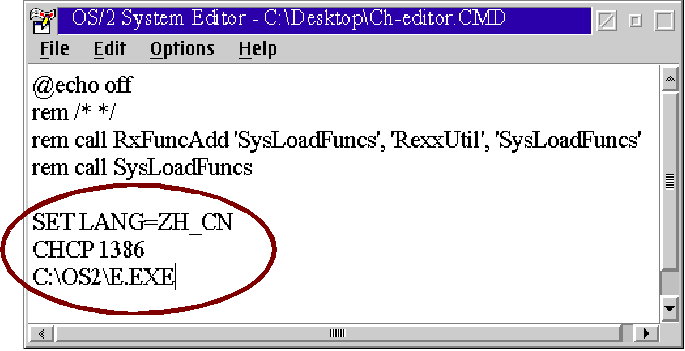
-
Save and quit the .cmd file.
-
Now double click the icon representing the
object E.exe and configure the display font like the method described
in 2.1.1.3, you are ready to display and input Chinese characters.
-
Addition: if you want change the icon of the
.cmd file to the icon of the system editor it selves, please right
click the icon and open the [Properties] setting, jump to [icon]
setting tab; and then open the desktop folder [Programs]→[Utilities],
and draw the icon of "OS/2 System Editor” to the [icon] setting page.
See following picture:
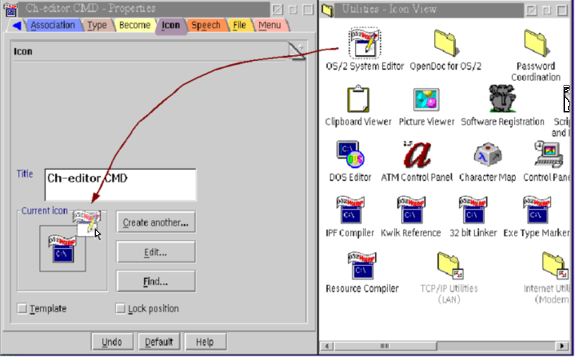
-
eComStation: eComStation makes things much
easier! We will use use the Advanced Editor in this example (AE.exe):
-
Open the desktop folder
[Programs]→[Utilities], then right-click the icon “Text Editor” and
open [Properties] setting pages. Then you will see there is a label
[Language] at the right end of the pages. Open it.
-
De-select the [Select default local] option
and select [zh_cn] locale at right drop down list. And then select
[1386] on the [Codepage] part. Please see the follow picture:
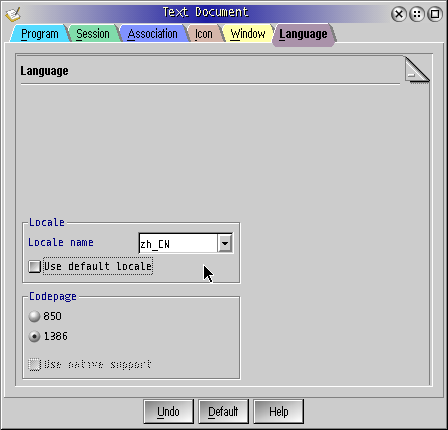
-
Close [Properties] setting pages and click
“Text Editor” and then set the display font with the Unicode font
according to the introduction of paragraph 2.1.1.3.
3.
Additional
instruction about some tested application software
Now
I
will provide a summary of how to handle Chinese words and file
names in some tested applications. Generally speaking, as long
as the software itself support DBCS, you will only need
to set the correct Unicode font in the software.
|
Software Name
|
Version
|
Lang setting
|
Code page setting
|
Remarks
|
|
Mozilla
|
1.7
|
-
|
+
|
Full support. Don't use
"set lang=zh_cn", otherwise bookmarks with Chinese word can't be
correctly displayed.
|
|
Firefox
|
1.5
|
-
|
+
|
Same as above
|
|
ThunderBird
|
1.0
|
-
|
+
|
Full support
|
|
NVU
|
1.0
|
-
|
+
|
Full support
|
|
Netscape
|
4.6
|
*
|
+
|
Partly support
|
|
OpenOffice.Org
|
1.1.4
|
+
|
+
|
Full support, but
Chinese file name can't correctly displayed.
Note: It's better
setting “Default languages for documents” of Asian to
“Chinese(simplified)”. You can find the setting at
[Tools]→[Options]→[Language Settings]→[Languages].
|
|
E.exe
|
|
*
|
+
|
Full support, however
you may use the Font Palette to set Chinese display font of file-open
dialog, search dialog and etc. Support Chinese word file name.
|
|
EPM.exe
|
|
*
|
+
|
Same as above
|
|
IBM Works
|
3.0
|
+
|
+
|
Full support.
|
|
Maul Publisher
|
3.x
|
+
|
+
|
Full support, however
the first character of text in a rectangular must be "space" or Ansi
character.
|
|
Embellish
|
2.0
|
*
|
+
|
Full support, however
you may use the Font Palette to set Chinese display font of file-open
dialog, support Chinese file name.
|
|
JPhotoBrush
|
1.0
|
+
|
+
|
Full support, even you
can save and open files with Chinese file name without any further
setting.
|
|
TrueSpectra
Photo>Graphics Pro
|
2.02
|
*
|
+
|
Full support. However
the first character of text in a rectangular must be "space" or
single-byte character, and you must use "font platte" setting Chinese
font for the text input dialog every time you active it.
|
|
File Star
|
2.10
|
*
|
+
|
Full support Chinese
file name. You can use "font" setting page to select Chinese font for
the display of "window" and "panel". However if you use pop-up dialog
e.g. Copy/move, and want to handle Chinese file name, then you should
set Chinese font by "font palette" every time you open the dialog.
|
|
Larsen Commander
|
1.6b
|
*
|
+
|
Full support Chinese
file name. You can select Chinese font for every display component of
Larsen Commander. However if you use popup dialog e.g. Copy/move, and
want to handle Chinese file name, then you should set Chinese font by
"font palette" every time you open the dialog.
|
|
|
|
|
|
|
|
Papyrus
|
demo
|
*
|
+
|
Can only support
displaying the Chinese word, but the cursor moving behavior between
Chinese words is not correct.
|
|
Mesa2
|
demo
|
|
|
Doesn't support
displaying and inputing Chinese word.
|
|
Lotus SmartSuite for
OS/2 Warp 4
|
1.7
|
|
|
Same as above
|
|
HomePage Publisher
|
|
|
|
Same as above
|
Note:
-
Legend "+" means the setting
is obligatory.
-
Legend "-" means you must not
make the setting.
-
Legend "*" means the setting
is option and it seems the setting doesn't influence the behavior of
handling Chinese word.
-
In OS/2 Warp 4 or eComstation
1.1, most above applications will show a message dialog with some words
like "failed to initialize the help file" at the starting period, that
means you could not have the online help function after you set the
environment parameters for handling Chinese word. Fortunately this
problem dispears in eComstation 1.2.
-
If you want to display a
correct Chinese file name in the file open dialog of above
applications, you have to set the Chinese font e.g. “Time New Roman MT
30” as the system default font. (Use an ini editor (e.g. FM2) to edit
the OS/2 system ini file.)